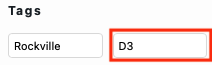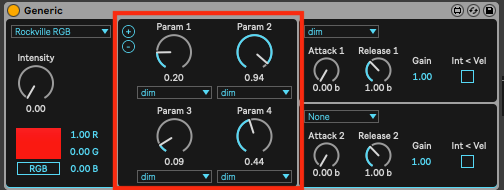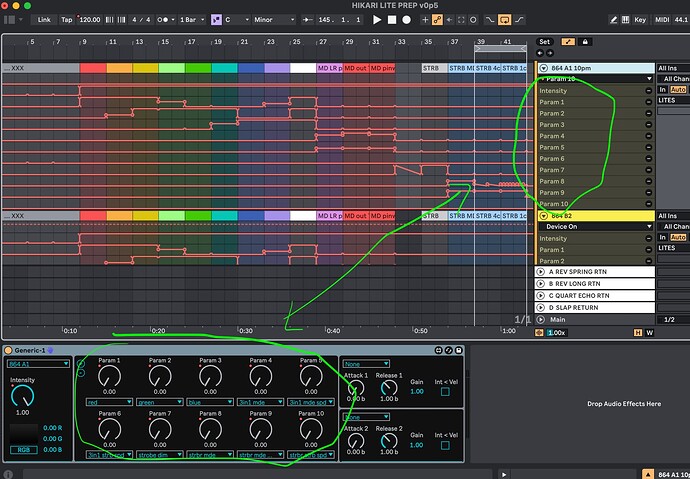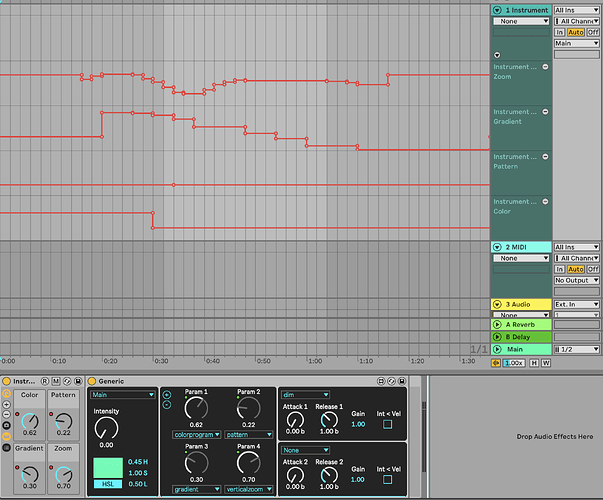Hi @ndon,
Sorry for taking a while to get back to you.
I was wondering - how would i amend the …39-ch.sbf? It looks like i cant change aggregate fixtures?
Beam’s Fixture Editor indeed doesn’t support aggregate fixtures, although here you only need to edit the “child” fixture Rockville Stage Panel 864 LED - 39ch (stroberate), which can be opened using the Fixture Editor. However, the workflow around aggregate fixtures will change in the upcoming update of Beam for Live (already the case with Beam for Max), so I wouldn’t spend too much time on figuring this out - feel free to request any fixture profile in the meantime.
I was hoping to program/automate both the 3-in-1 Mode & Mode Speed [39-ch Mode Ch. 3 & 4] and Strobe Bar Mode & Mode Speed [39-ch Mode ch. 30 & 31] in order to use the fixtures built-in effects. Should I just make a new custom fixture and just have their DMX address overlap ? Or would a new fixture profile be needed in order to make those channels taggable?
I added program and programspeed modulation to the Rockville Stage Panel 864 LED - 39ch (stroberate).sbf, so you should now be able to control the mentioned channels with Beam.
The parent fixture profile Rockville Stage Panel 864 LED - 39ch.sbf and Rockville Stage Panel 864 LED - 39ch (master dim).sbf remain the same.
Either way, what do you think would be the most efficient and accurate way to automate those channels ? is there a way to use piano roll/midi notes to sequence a channel’s values? figure that would be more accurate with midi notes being 8-bit versus the parameter knobs in the max devices being decimal, but maybe there is a way to make those knob read “0-255” instead?
You can control a modulation (which is mapped to an 8-bit DMX channel or a 16-bit channel pair) either using parameters or with a MIDI-note-triggered envelope using Generic. With Live’s parameters the values from 0.00 to 1.00 are shown, but that’s just a UI thing, you can work with even more decimal points, see this post.
This is then converted to a 0-255 range in the case of a single 8-bit channel or 0-65535 in the case of a 16-bit channel pair. In any case, the resolution of Beam’s modulation values surpasses the one of DMX values, so no need to worry about that.
However, if you need to recall a specific DMX value in a 0-255 range, I can imagine working with a 0. - 1. range can be inconvenient. Beam doesn’t have a native way of working around this yet, but you can use a custom device like this one.
Hope this helps, please let us know if you need help with anything else.