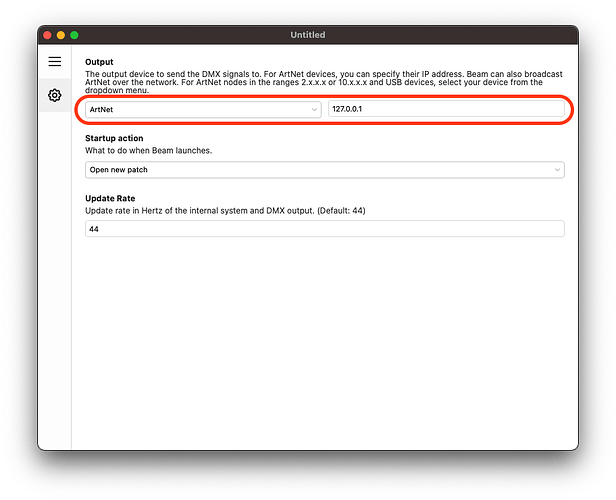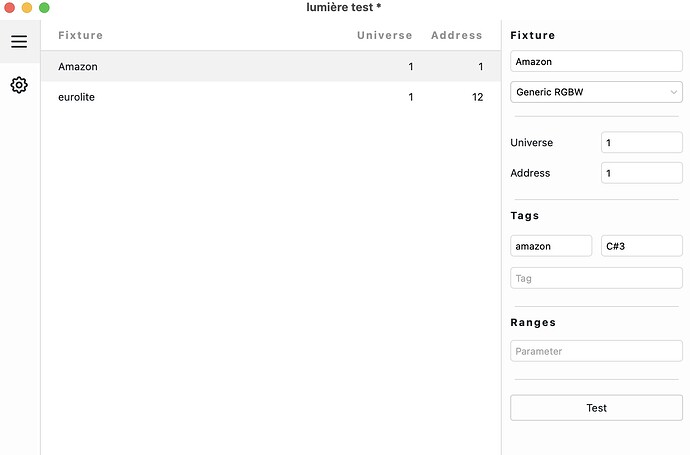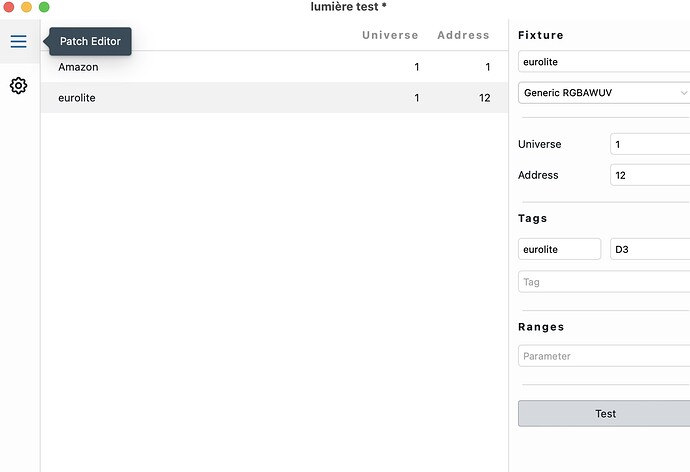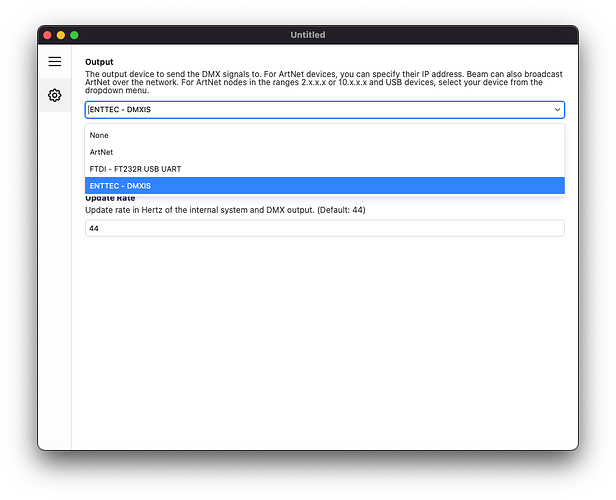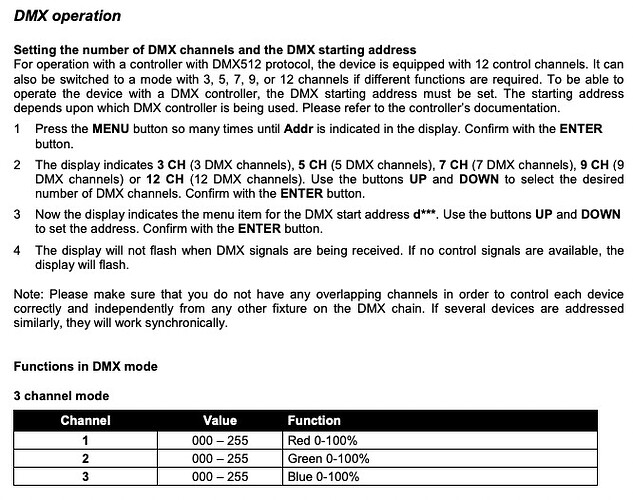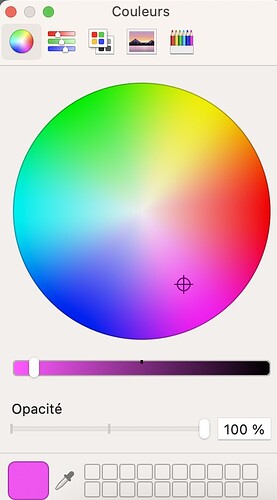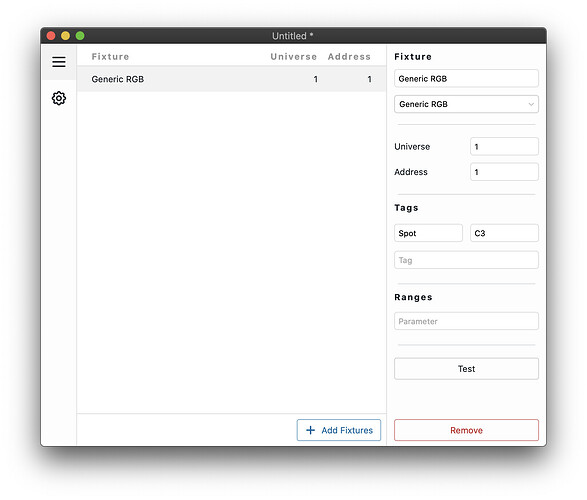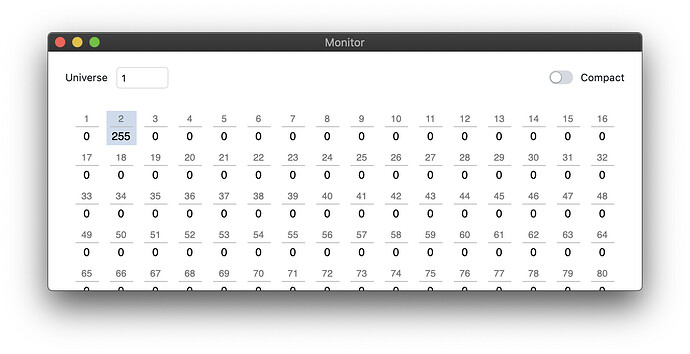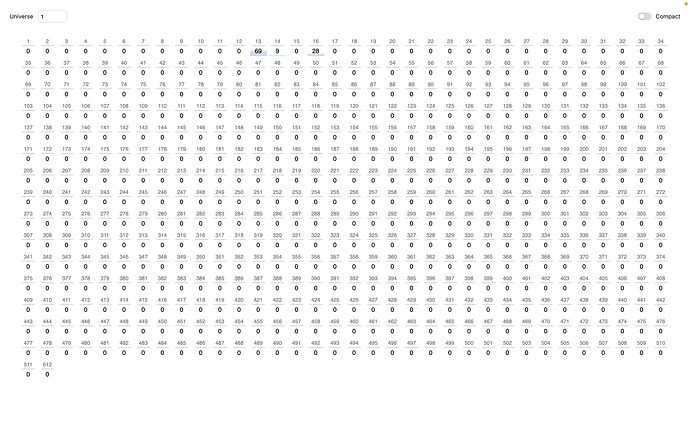Bonjour,
J’ai besoin de votre aide. J’essaie la version gratuite de Beam mais je n’arrive BEAM ne reconnait pas mes Lumières. Pourtant, j’ai bien fait l’adressage de mes spot (PAR).
Merci
Hello Serge,
Sorry to hear about the problem! Could you please let us know:
- What DMX interface are you using?
- What fixture model are you trying out but are unable to use?
- Could you provide the manual (PDF) of the fixture model?
- Which device mode are you trying to use?
Salut Serge,
Désolé d’entendre parler du problème! Pourriez-vous s’il vous plaît nous faire savoir:
- Quelle interface DMX utilisez-vous ?
- Quel est le modèle de luminaire que vous essayez mais que vous ne parvenez pas à utiliser ?
- Pourriez-vous fournir le manuel (PDF) de ce modèle de luminaire ?
- Quel mode de l’appareil essayez-vous d’utiliser ?
Bonjour Jean Paul,
Merci pour votre réponse.
J’utilise le par led euro lite 7C-12 silent lim spot vendu par Thomann :
J’utilise la version d’essai Beam + avec Ableton live 10 suite.
J’ai réussi à adresser mon PAR Eurolite une première fois, mais depuis je n’arrive plus à la reconnecter.
Dans BEAM, j’essaie de de la “tester” rien n est passe.
Dans Ableton, cela indique "connecting puis disconnectined.
merci pour votre aide.
Since in Live the devices are saying “disconnected”, lets try to tackle this first. This means that Beam is not able to connect to Live:
- Please make sure that the Max 8 application is closed.
- Run the installer again (click Beam in the menu bar, and then “Open Installer…”
- Make sure that the Showsync Control Surface is selected in the Link / Tempo / MIDI tab in Live’s Preferences.
- In Beam’s Preferences, make sure that Connect to remove Ableton Live is unchecked:
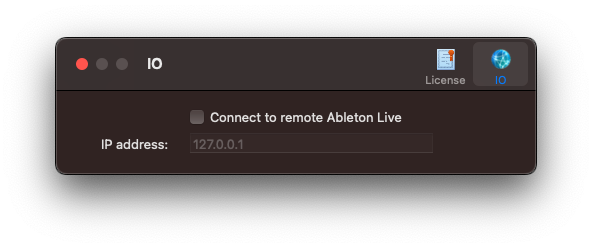
Regarding the fixtures;
- What DMX interface are you using?
- What fixture profile are you currently using in Beam?
- Could you share the Beam Patch (.sbp) file with us?
- Make sure the correct DMX interface or Art-Net node address is selected/entered in Beam’s Settings page:
Hello
I did what you told me.
My DMX interface is composed of 2 PAR Led named Eurolite and Amazon.
Here are:
- the Sbp file (screenshot). I cannot share files because I am a new user and news users cannot share files.
here is the Handbook
Hi @serge,
There are a few things that need to be correctly set up if you want to control your lights with Beam. To keep things simple, let’s first focus on making things work with the Eurolite fixture only.
Beam trial period
Beam has a 30-day trial period. After this, the DMX output is disabled. Can you confirm that the trial has not expired? If it did, you should see a window like this when you start Beam:
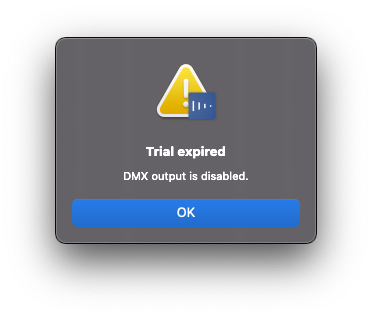
If this is the case, let us know and we will send you a new trial license.
DMX interface
My DMX interface is composed of 2 PAR Led named Eurolite and Amazon.
These are not a DMX interface - they are lighting fixtures that you can connect to a DMX interface.
A DMX interface is a device that Beam uses to transmit DMX signal to the lights. Beam supports two types of DMX interfaces:
-
a DMX USB device, which receives DMX data from computer via USB, such as Enttec DMX USB Pro (or one of the other supported devices)
-
an Art-Net DMX node, which receives DMX data from your computer via Ethernet

Either of these devices has a DMX output on the other end, which you connect to the DMX input of the first lighting fixture in your chain, e.g. your Eurolite LED 7C-12:
As mentioned by @Jean-Paul above, after you connect your DMX interface to the computer, you need to select it in Beam’s Preferences:
-
Could you please share the brand and model of the DMX interface you are using and can you confirm that you selected it in the Beam’s Preferences?
-
With this sorted, connect a DMX cable from the interface’s DMX output to the DMX input of the Eurolite fixture. Let’s skip the Amazon fixture for now.
DMX Address, Mode and Beam fixture profile
-
For testing purposes set the address on the fixture to d001.
-
Your fixture has different DMX channel modes. For now, please select the 3-channel mode:
-
In Beam, you need a corresponding Fixture Profile for each channel mode. The Generic RGB profile matches the 3-channel mode of this fixture. Create a new Fixture Patch, add a Generic RGB fixture at address 1.
-
Now press Test. Does the light turn on? Let us know if it does and we will help you further.
Helo,
my DMX interface is Enttec Open DMX USB Interface.
and the beam trial period is still valid.
Hi Luka, Jean Paul
I changed the preferences of BEAM, I selected FTDI…
I clicked on TEST and it finally worked! Great! Thank you.
I did a test in Ableton, the colors don’t match. It’s reversed. For example, I choose yellow and it looks blue. Or I want green and it projects purple. Some colors are impossible. Do you know where the problem may come from?
Hi @serge,
I changed the preferences of BEAM, I selected FTDI…
I clicked on TEST and it finally worked! Great! Thank you.
Great to hear the light is now turning on! That’s the first step.
I did a test in Ableton, the colors don’t match. It’s reversed. For example, I choose yellow and it looks blue. Or I want green and it projects purple. Some colors are impossible. Do you know where the problem may come from?
Three questions:
-
Can you confirm that you chose the
3 CHmode using the display on the back of the fixture, with the address set tod001? -
Are you using the Generic RGB profile patched to Address 1 in Beam?
-
Set the fixture to green in Live using the R/G/B (0.00, 1.00, 0.00) parameter values on the device itself (not the color picker window):

If you go to the Beam’s Monitor (Window > Monitor) - do you see channels 1 and 3 at 0 and channel 2 at 255?
Thank you very much, I managed to set my 1st spot (Amazon). I could only choose between 4 or 8 channels (there were not 3) so I chose 4.
Now it works. The colors match perfectly. However, in Beam Monitor, the number 2 does not indicate 255 :
Is it important ?
Can you now help me set my spot #2 (Eurolite?)
I put in Beam “Generic RGBAWUV”. Is that right?
Thanks in advance
Hi @serge,
- My instructions above were for the Eurolite LED 7C-12 fixture in 3-channel mode, not for the “Amazon” fixture. If you already somehow made it work, that’s great, otherwise let me know the exact model name and specify a link to the manual / DMX chart for it and I will send you a fixture profile.
- As for the Eurolite LED 7C-12, here are the fixture profiles for all the channel modes, choose the one that works best for you:
- Eurolite LED 7C-12 - 3ch.sbf (729 Bytes)
- Eurolite LED 7C-12 - 5ch.sbf (983 Bytes)
- Eurolite LED 7C-12 - 7ch.sbf (1.6 KB)
- Eurolite LED 7C-12 - 9ch.sbf (2.0 KB)
- Eurolite LED 7C-12 - 12ch.sbf (2.5 KB)
Helo Luka,
Thank for your response.
I would like to continue programming the lights but the trial version has expired. Is it possible to have an extension?
Thanks
Hey Serge, I’ve sent you a temporary license moments ago. It’s valid until October 15. Could you confirm that you’ve received it?
Bonjour,
J’ai reçu la licence temporaire. Comment la confirmer ?
Je ne sais pas où rentrer le numéro de la licence pour essayer à nouveau.
Hey Serge,
Simply open Beam, and then go to the Settings/Preferences window (using CMD + ,) and then go to the License tab to enter your serial key there.
Let me know if that helps!
Merci, ça marche… Je vais pouvoir tester à nouveau.