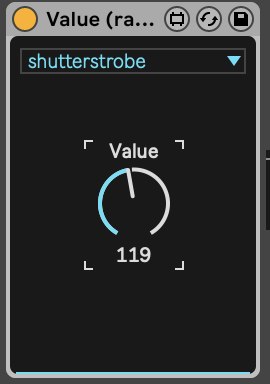Hi @Caleb,
Sorry to hear you’re struggling, we’d be happy to help you make it all work! 
There are a few different things at play here, so let’s take it step by step.
A quick test
Before we dive in, here’s a quick test of Live & Beam controlling 4x Intimidator Spot 260X fixtures inside Capture’s virtual lighting rig, to confirm everything is working. I used the 14ch factory fixture profile.
MIDI notes in Generic
To work with MIDI notes in Generic instrument, you need to select a modulation for which an envelope will be triggered when a MIDI note is received, e.g. dim for Intensity:
You can read more about Generic
here.
Controlling color wheel
The HSL/RGB color chooser on Beam devices is currently only relevant for controlling color in fixtures that have individual color component intensity channels (e.g. Red, Green, Blue) for color mixing.
Spot moving heads (such as the Chauvet Intimidator Spot 260X) commonly use a color filter wheel, which comes with a number of fixed color positions that you can recall using a single Color wheel DMX channel.
In Beam we usually use the colorwheel modulation to address such a channel, and modulation values between 0. and 1. (mapped to DMX values between 0 and 255) can be used to recall color presets activated at different parts of the channel range.
To understand what to expect from a specific fixture and how to set up Beam or any other software or lighting console to control it, it is always a good idea to first check out the fixture’s manual, especially the DMX chart. If you look at the DMX implementation of Chauvet Intimidator Spot 260X (pages 4-6 of this document), you will notice there are no individual Red/Green/Blue color channels and there is indeed only the Color wheel, which has the following presets at the indicated DMX values:
Knowing what color/preset to expect at a certain range of the channel, you can then start by slowly increasing a dial that controls the
colorwheel modulation from
0. to
1. and observe how the range of the dial translates to the DMX range in the table. E.g.
0.0 should be
White,
0.04 Red,
0.06 Orange, and so on. The same applies for any slot-based channel, such as
Strobe (
shutterstrobe) or
Gobo wheel (
gobowheel). Using Beam’s Monitor can also be helpful to confirm you are sending out the right DMX values.
Other approaches to slot-based channels
Controlling slot-based channels using modulation values between 0. and 1. can sometimes be inconvenient. To work around this, you can (currently):
-
Use a custom device that allows you to control a modulation with values between a 0 and 255 (make sure there are no Ranges applied to the target modulation in the Patch): Value (raw DMX values).amxd (242.7 KB)
-
Choose to only use a specific range of the channel, such as 0-64 to only work with the static colors of the Color wheel/colorwheel channel, or 4-76 to only use ON & Strobe, slow to fast portion of the Strobe/shutterstrobe channel in Intimidator 260X - then using modulation values between 0. and 1. makes more sense. You can set the Ranges in the Patch Editor:
-
Make a custom M4L device for handling slots of a specific fixture.
Other questions
I should be able to choose which color I want at anytime and use the motor function along with colors correct?
Yes.
How would I do this? On the light itself?
You can do that by setting the value of shutterstrobe in Generic instrument.
I also believe this is the problem because when I set the LFO effect to shutterstrobe the light blinks
Using LFO effect with shutterstrobe channel will result in DMX values scrolling through the channel range…
…switching through a lot of different settings in short periods of time and is guaranteed to look flickery and unexpected, likely not what you had in mind at this point.
LFO works best for controlling channels with a single continuous range, such as Dimmer, Pan and Tilt.
One case where LFO could be a sensible choice with a Strobe channel is e.g. to make the speed of strobing continuously change between slow and fast. To achieve that with a channel that has multiple ranges/slots, as is the case with Intimidator 260X’s Strobe channel, I would recommend limiting the Range to a single range, as described above.
Hope this helps making some steps further. Please let us know how it goes and if you have any further questions.