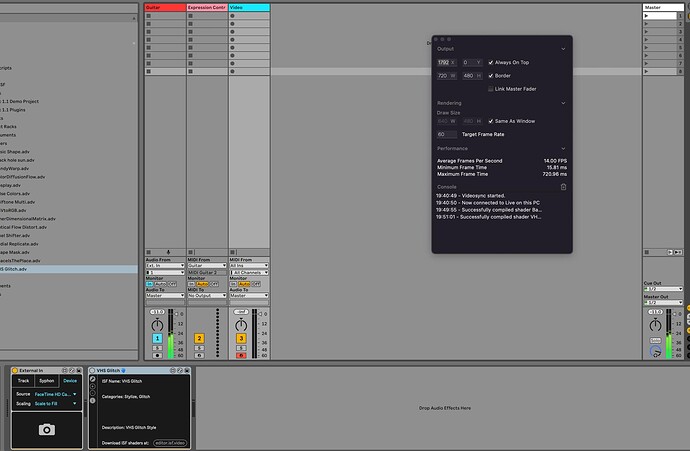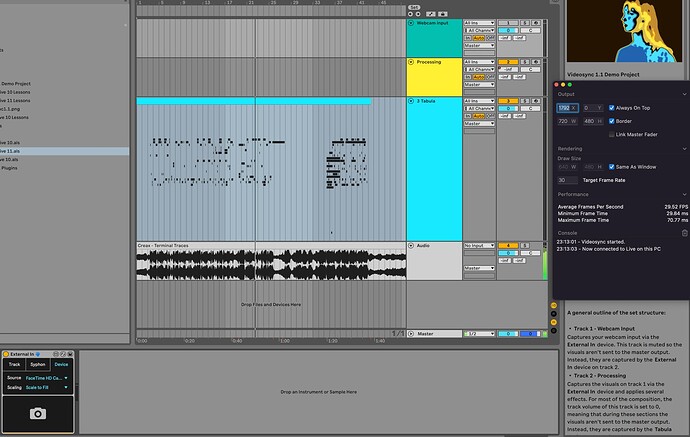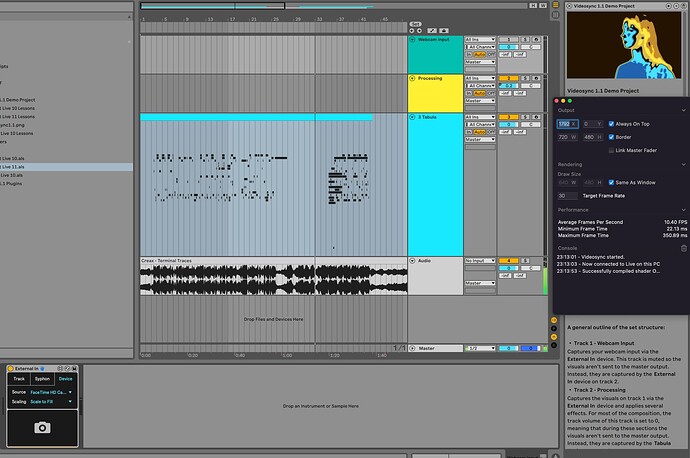Hi! Currently I am making an installation consisting of an output monitor, a musical instrument and a video camera, which, with the help of Ableton plugins reads wave signal of an instrument changes effects associated with the video camera. How can all this be optimized so that my Macbook (2019 pro i9) does not explode and keeps a stable 30 fps (output monitor resolution 352 × 240).
So far, I can achieve a maximum of 5-10 fps with 1 effect.
Hi Haru, that sounds highly unusual. Using one video input, manipulating it with one effect and putting out 30fps at 352 x 240 should be peanuts for the machine you’re using.
- Does Videosync itself say in the Control Window (CMD+K) that it’s putting out only 5-10 fps?
- What is the rest of your Live Set like?
- Does Videosync perform the same way after you delete all the other tracks that aren’t related to the video?
- Have you set the Videosync’s Draw Size to 352 x 240? You can set this in the Control Window (CMD+K)
- What camera and video interface are you using?
If you could any screenshots or videos or even your Live Set, that would be very helpful.
- Ye, it does. Actually I kinda lied, it’s not 352x240 but 720x480.
- Audio input from my guitar + Audio2Midi plugin
Expression Control of that midi input
Video (external in from webcam + shader) - Yep, even when I delete all shaders it’s still goes in about 10-15 fps.
- Yea.
- HDMI 2 AV hub that connects my Mac to CRT TV (video output) and mac webcam as video input.
Thanks for your reply and the screenshots. Nothing from what you’ve shared so far seems out of the ordinary, other than the output frame rate. I’m leaning to think that the issue could possibly be caused by thermal throttling (something the 2019 is known to do when hooked to an external monitor) as you mention the fps starts higher, but drops once you start running the Demo Set.
I’m curious about the following:
- Could you download this free tool (Intel Power Gadget) and share some screenshots of the graphs from before and after loading the Demo Set? I’m curious to see how hot your machine is running and with what clock speeds.
- Does the same Shader you’ve used in your Live Set (from the screenshot) perform just as poorly when using it in your browser (on the editor.isf.video website)?