Hey Luka,
Looking to get the fixture profile for the Blizzard StormChaser Supercell (52 Channel and 20 Channel)
Hi Aaron,
Here you go:
- Blizzard StormChaser Supercell - 20ch (UPDATED).sbf (2.5 KB)
- Blizzard StormChaser Supercell - 52ch.sbf (2.2 KB)
- Generic Scroller - 1ch.sbf (293 Bytes)
Place these into your Fixture Profiles/User folder, which you can find by going to Beam > Fixture Profiles… and restart Beam, in order for the profiles to appear in the application.
The Generic Scroller - 1ch.sbf is a child profile of the Blizzard StormChaser Supercell - 20ch.sbf fixture. In the 20ch mode you can control the color presets of the pixels using the colorwheel modulation parameter.
To address individual pixels, both in the 20ch and 52ch modes, you can use the Generic device and use MIDI notes assigned to the fixture cells in the Patch Editor. To control individual pixels using Live parameters / automation, assign multiple Generic slots to the same modulation (dim in 52ch or colorwheel in 20ch mode), read more about this here.
Check this clip for some ideas on working with pixel bars in Beam.
Hey Luka,
Thanks for getting these profiles together for me.
Do you guys ever do any learning sessions? I am starting to get the basics down, but doubt that I’m doing this in the most efficient manner. Or could I share a session with you to get feedback on how I might set things up better?
I’m not having any luck getting the 20-channel fixture to respond. I have it set to the 20-channel model in Capture, but it doesn’t seem to have a connection. I tried the 52 Channel and am getting a connection there, but the 20 seems to be a problem child.
That is probably the mode we will most likely run in.
Update: I was able to get the fixture to respond a little by using the generic instrument in Live and assigning the color wheel property you mentioned. I could not get the whole light or any of the individual banks to respond to a midi note.
Not sure what I’m doing wrong.
Hi Aaron,
I noticed the 20ch mode fixture didn’t have the Global Dimmer channel mapped to the dim keyword, it was just set to 255 by default, so the Intensity parameter of a Generic (or any other) device didn’t have any impact on the brightness of the fixture and it was probably just always on whenever the colorwheel channels were active. Sorry for the inconvenience. I now updated it to fix this, please download it again from the link in my previous post.
Update: I was able to get the fixture to respond a little by using the generic instrument in Live and assigning the color wheel property you mentioned. I could not get the whole light or any of the individual banks to respond to a midi note.
Not sure what I’m doing wrong.
Please keep in mind the 20ch mode has an individual virtual colorwheel channel for each of the 16 pixels, but only a single Global Dimmer channel. This means you can use MIDI notes only to trigger an intensity envelope for the entire fixture, by selecting dim as the target modulation of one of the Generic’s envelopes:
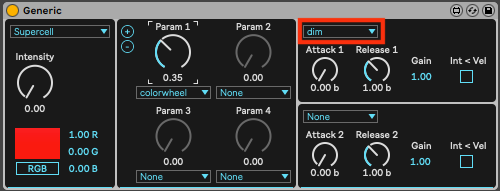
You can still use MIDI notes to address the colorwheel channels of each individual pixel, but as those merely recall fixed color presets, you will only be able to turn them on/off, assuming a pixel is switched off when the colorwheel channel is actually set to 0 (No Function) - at least that’s how Capture renders that.
You also need to set envelope Attack and Release to 0.00b, otherwise you will be scrolling through different color presets every time you trigger an envelope.
To select a target color preset, adjust the Gain value.
Alternatively, you can toggle the Int < Vel to choose a target colorwheel preset using MIDI note velocities, allowing you to simultaneously use different colors for different pixels.
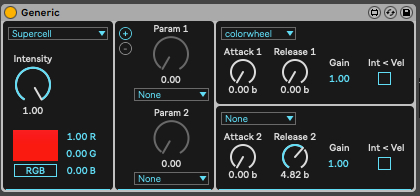
Another way of addressing individual pixels would be using Generic’s parameters, by setting multiple slots to the same modulation:
Having said all this, if you want to address individual pixels, I would personally still opt for using the 52ch mode, as that allows you to use Beam’s RGB color mixing, and controlling dimming of every pixel individually.
Hey man would you be interested in jumping on a skype call? I seriously need help with this program. Im feeling frustrated and about to give up. Sounds like you have a good grasp of whats going on. Im a long time user of abelton and have lots of music i have engineered on the radio, however this lighting stuff makes me want to pull my hair out!lol
one question. how do you make the lights recall presets without having to turn all the parameter knobs each time and hope for the best?
Hi Caleb! I think that would come to drawing automation envelopes, and copy pasting them where you need them. This can be on the Arrangement View timeline, or inside clips in Session View. You could see the clips in Session View then as different sequences/chases.
Another option is wrapping the Generic instrument with an Instrument Rack. This allows you to map each of the parameters you use to a macro of the Instrument Rack, and leverage Macro Variations to store and recall different settings.
Thank you so much. That makes sense I guess. I just don’t feel confident in the settings. It’s like I can never make the light look like what is intended. Or if I have two of same lights then one light will function properly until I turn it 3/4. Then they both do something random, different and stupid
Hey @Caleb, I know how frustrating it can be when lights are not behaving as expected. The goal of Beam is to make lighting accessible and fun to work with. It sounds like there are just a few fundamental things to get out of the way and you’ll be ready to focus on the creative part. I tried to address some of the issues in the other thread - see if that helps you make any progress and let’s take it from there.
Thank you for all your help. You guys definitely go the extra mile to help people. Thank you.
