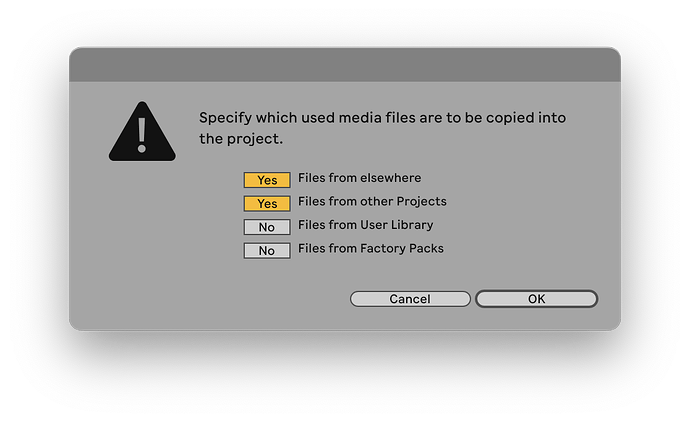Hello,
My question seems simple, but I can’t seem to progress properly. I have a song in Ableton’s arrangement view with different tracks. I want to add video clips to different video tracks. I want, for example, to display a video with its effects for 6 seconds. Then, another video appears (on a different track) with its own effects. What happens is that when I start the song with the first video, it’s fine, but when I want to insert the second different video, I can’t get the first one to disappear, and it continues with the effects of the first video. I would like to insert one video after another as if it were Adobe Premiere or any video editor. Thank you very much and best regards.
Hey Jordi,
Would you be able to share your Live Set (.als file) here so I can take a look? I’m currently assuming it’s just a routing issue.
Projecte Punto y Raya que duri un minut.als (75.6 KB)
I’m sending you the .als file and also a screenshot that I uploaded to YouTube. Regards.
I’d really only need the .als file, not any of the used samples/videos in your Live Set, so this should be easy to share ![]() .
.
Thanks for sharing!
What’s good to understand is that video effects operate in the exact same way as audio effects. What I mean with this is that for example with Audio Tracks, while a video clip is playing, the video is processed by effect devices on that track, and then the mixer determines how much of each track ends up in the final output.
Some Videosync effects (like Lava, Voronoi, and in some cases ISF Shader) have a continuous output. This means the effects generate output at all times, and not just when a video clip is playing. You can compare this for example to the Vinyl Distortion effect, which has a “Crackle” dial that will always output the sound of crackle, regardless of whether a clip is playing, or even regardless of whether the transport is playing:
This is different from how much video editors operate. For example with Premiere or Davinci, you generally apply video effects/filters to clips, not to tracks. Neither of these applications are meant to be used for live/realtime playback though, and that’s the major difference with Videosync.
Back to your Live Set:
The top video track has a clip. The content of the clip is passing through some video effects which create a continuous output. If you want to stop seeing this continuous output, either disable (by automating) the device that’s creating the continuous output, use it’s Dry/Wet parameter, or mute the track altogether to hide its output.
When it comes to how multiple tracks are blended together, this is determined by the chosen Blend Mode in the Properties device on each track/chain. For more info on this I highly recommend watching this video (or playlist), or reading this section in the manual.
Let me know if this helps!
And one more additional note of feedback for your Live Set; I noticed you used “Collect All and Save” and included files from the User Library, as all of Videosync’s devices were marked as “missing”.
We strongly discourage using Collect All and Save and including files from the User Library, as this creates copies of the devices, which means that you are no longer using the latest versions of the devices (as those are always installed to the User Library after an update).
You can read more about this on this page of the manual.
Thanks again.
The saving issue is a bit more difficult for me to understand, but for now I don’t share my projects with anyone; I only have them on my computer.
Regards
Jordi
Videosync automatically installs the latest versions of its devices in User Library/Videosync/2.x Devices. Whenever you perform a Collect All and Save, make sure the User Library option is unchecked so that Live will not make copies of the Videosync devices and save them inside your project. This would create duplicate files, and your Live Set would then no longer use the latest versions that are installed in the User Library.
For example, if a new update comes out with improvements or bug fixes, Videosync will update the devices in the User Library, but not the ones in your Live Set, because those are copies and they will remain outdated. I hope this makes sense!
In any case, we strongly recommend not including files from the User Library when performing a Collect All and Save, so that your Live Set will always use the latest versions from the User Library, like so:
Hi, now I really understand.
Thank you so much for everything, Jordi.